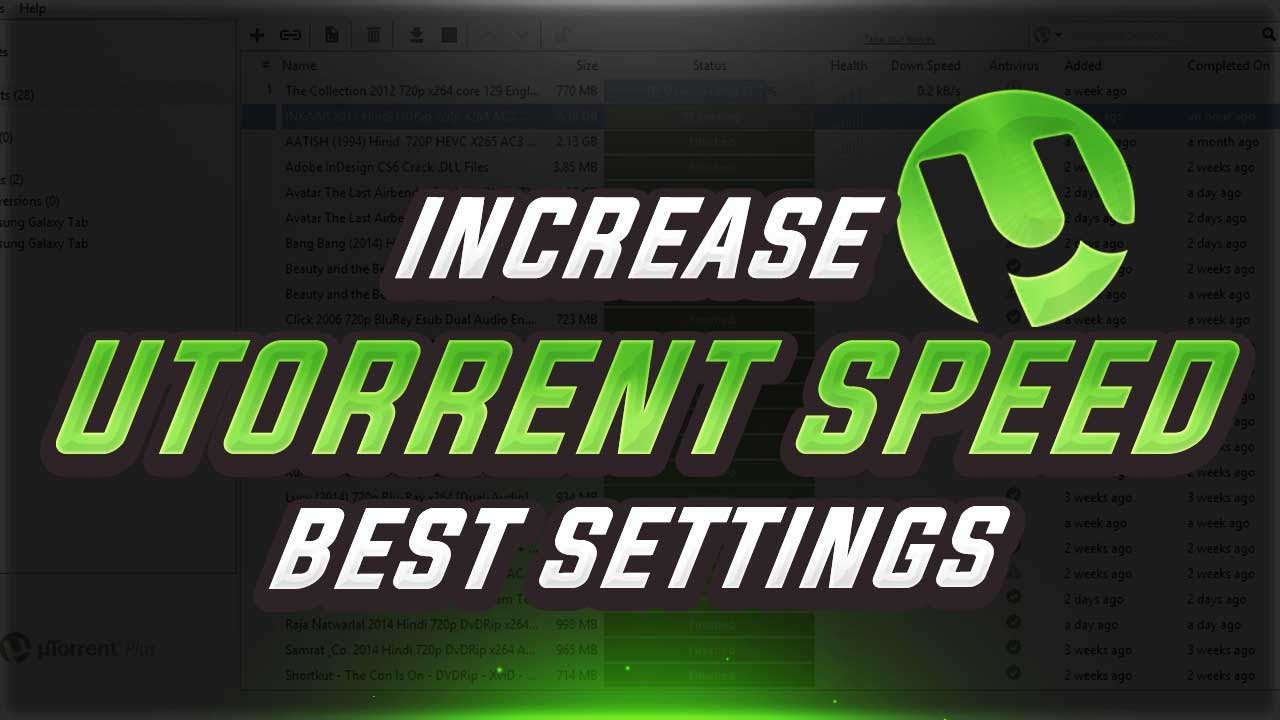Are your torrents feeling more like trickles? Boost your uTorrent speeds with these tips for Windows.
If uTorrent takes a long time to download torrents, your slow internet connection might be the cause. If you have a decent internet connection but torrents take forever to download, you might be using a torrent file with very few seeders and hundreds of leechers.
Besides that, other active downloads taking up your bandwidth, not downloading files at the right time, or misconfigured uTorrent settings can also slow your downloads down. If you’re tired of uTorrent’s sluggish download speed, here are some ways to speed it up.
1. Perform Some Preliminary Checks
First off, perform the following preliminary fixes and checks:
- Force start the torrent download. To do that, pause your active torrent download, right-click on the torrent, and select Force Start.
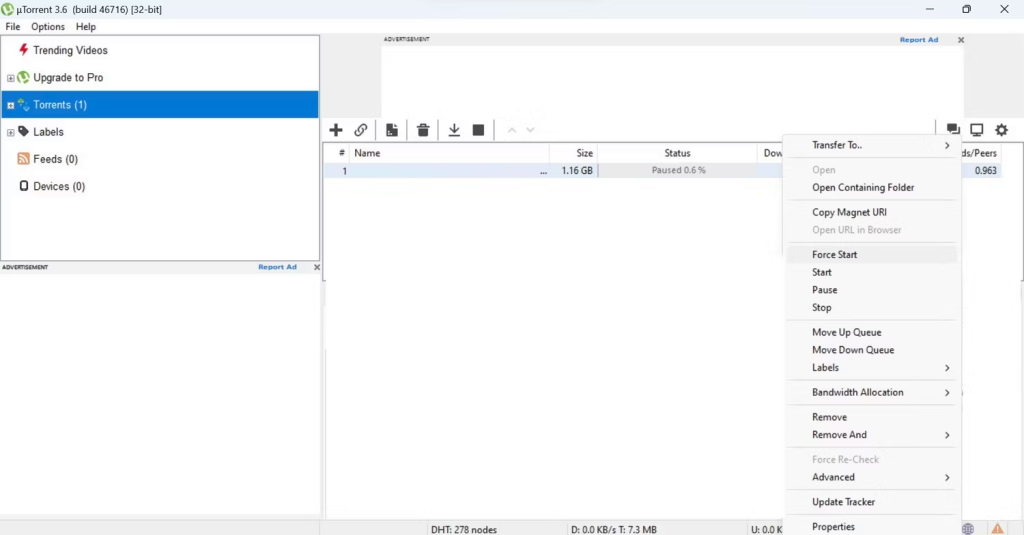
- Turn off the VPN and disable any proxy servers you have set up.
- Disconnect other devices connected to the same internet connection.
- To speed up your internet connection, restart your router, move closer to the router, and use an Ethernet cable if possible.
- Turn on the VPN if you’ve never used it before, and change your DNS server. This will bypass any restrictions (or throttling) imposed by your ISP.
- uTorrent has a built-in setting that creates a firewall exception in Windows Defender, which you can enable during installation. If you use other antivirus software, add uTorrent to its whitelist too.
2. Choose the Right Torrent File
To get higher download speeds, you need to choose the right torrent file. The best torrents have a high seeder-leecher ratio, which means the number of seeders should outnumber the number of leechers.
Torrent seeders are users who have already downloaded the torrent file and are now sharing it with others. Leechers, on the other hand, are people downloading a torrent for the first time. Download speeds will be slow when you choose a torrent file with more leechers than seeders.
Torrent websites make it easy to see how many seeders and leechers there are for a given file. Hence, you should always select a file with more seeders.
3. Download the Torrent at the Right Time
Choosing a torrent file with a high leecher-seeder ratio does not mean you will get faster download speeds all day. This is because most seeders limit the upload rate to a few KBs to avoid overconsumption of their bandwidth, while very few do not set any limits, allowing seeders to download torrents faster.
If you are seeing slow download speeds despite having more seeders available, the upload rate from these seeders might not be strong enough to deliver fast download speeds. So, let your downloads run in the background, and when healthy seeders become available, the torrent will begin downloading more quickly.
4. Allocate uTorrent the Maximum Bandwidth
If you have a faster internet connection, use it to your advantage by allocating uTorrent the maximum bandwidth possible. To do that, close any downloads running on other applications, close browsers and gaming clients that consume the most network resources, and turn off live streams.
To ensure no resource-hogging process is eating up your bandwidth, open Task Manager, click on the Network column to sort processes by network usage, and disable any non-essential processes consuming the most bandwidth.
To terminate a task, right-click it and select End task.
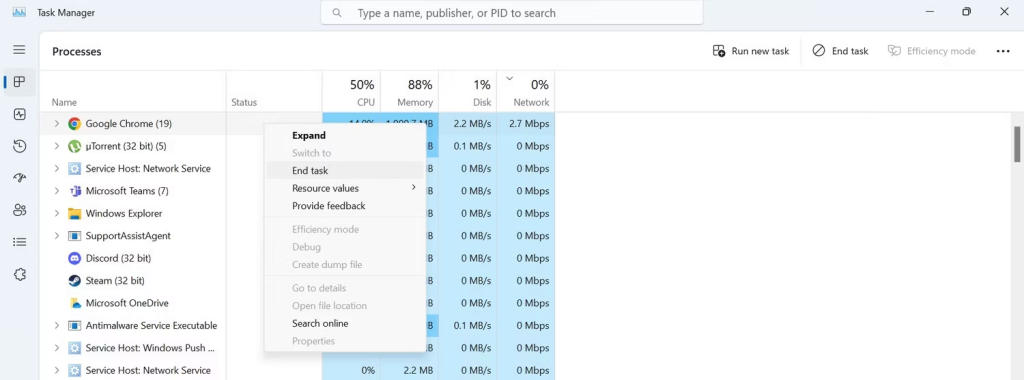
5. Limit or Prioritize Your Downloads
Downloading more than one torrent simultaneously in uTorrent won’t give you the best speed on any one of them. Ideally, you should only download one torrent at a time for faster downloads. Therefore, if you are downloading more than one, you should either pause one torrent and let the other one finish faster or prioritize the torrent that should be downloaded first.
You can pause the torrent download by right-clicking on it and choosing Pause. To prioritize the download, right-click on the torrent file and navigate to Bandwidth Allocation > High.
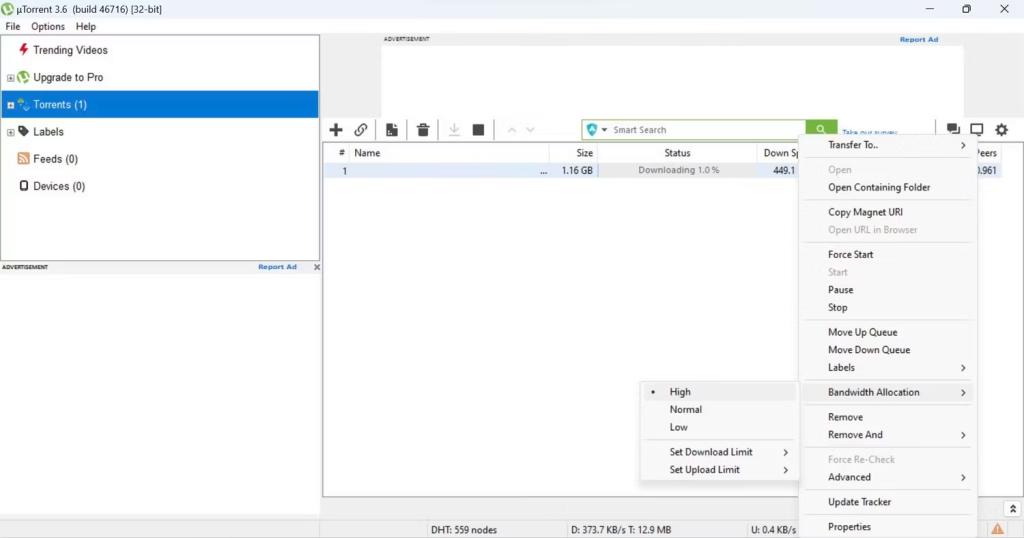
6. Configure uTorrent Preferences to Speed Up Downloads
If you’re running uTorrent with the default settings, you’re not getting the most out of it. You can significantly boost the speed of your downloads by enabling a few options and customizing some settings.
To configure uTorrent settings, go to the Options tab and select Preference from the menu.
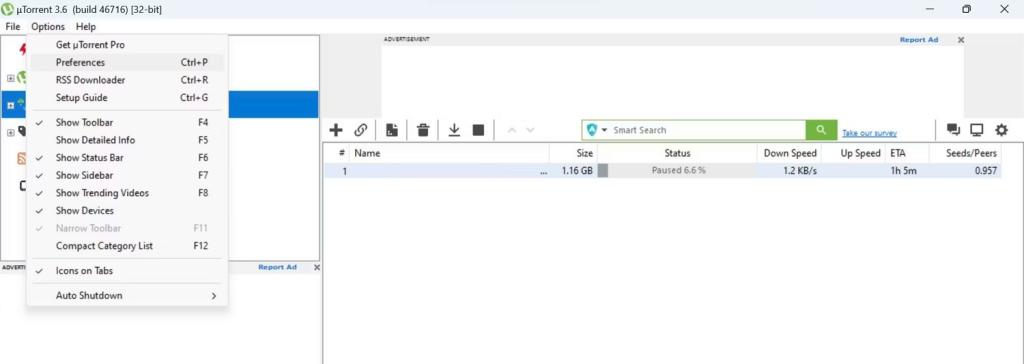
Go to the General tab in the Preferences window and check all the unchecked boxes under the When Downloading section. Then, click Apply.
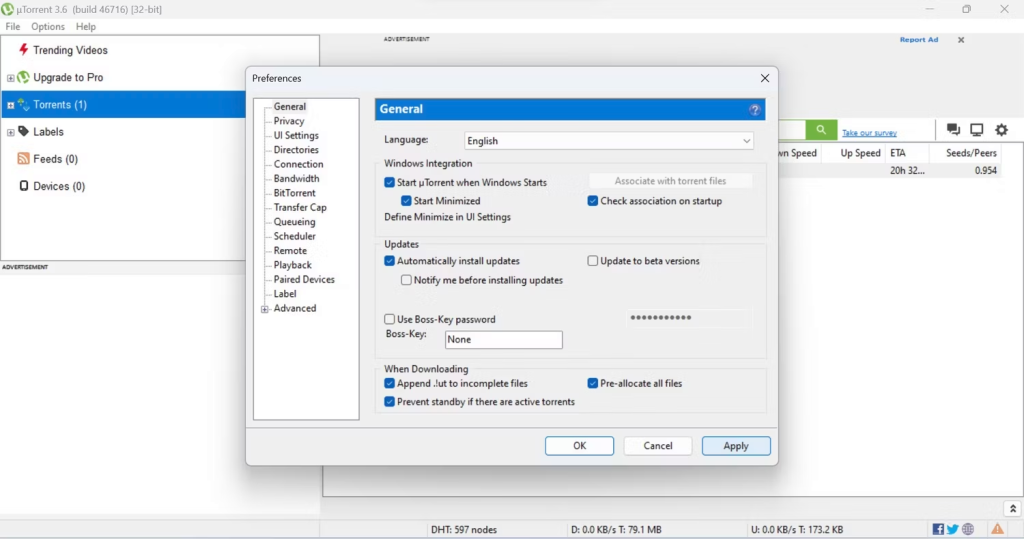
After that, select the Bandwidth tab and make the following adjustments:
- Set the Maximum upload rate to 100 (Kb/s). This will ensure that the maximum bandwidth will be used to download the torrent files rather than to share already downloaded files with others.
- Increase the Global maximum number of connections to 1000.
- Increase the Maximum number of connected peers per torrent to 300.
Once you’ve made the changes above, don’t forget to click Apply.
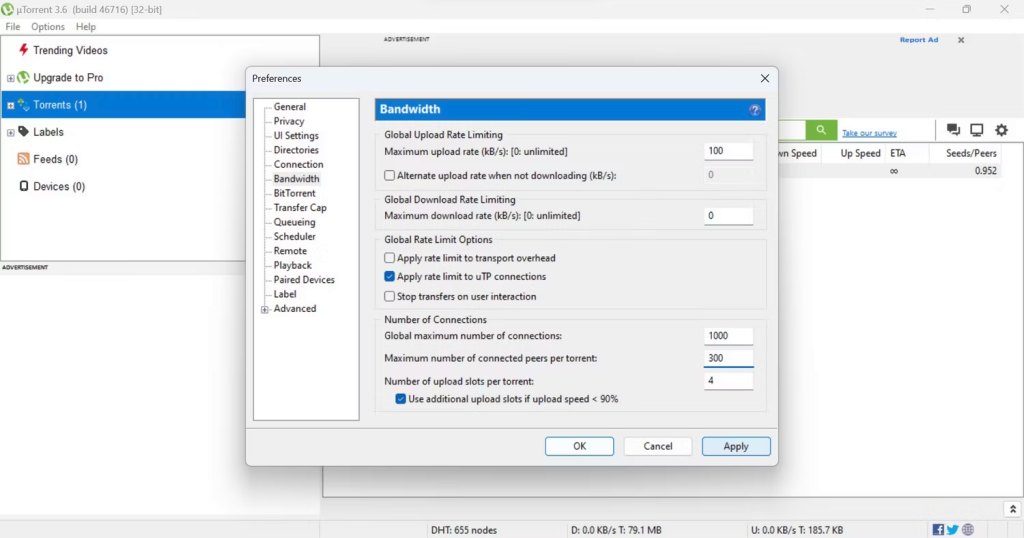
After that, click the Connection tab and make the following changes:
- Change the value in the box next to Port used for incoming connections to anything higher than 10,000. If you want the best download speeds, click the Random port button until a port between 18000 and 26000 is assigned to you.
- Ensure all boxes are checked (except Randomize port each start).
- If you are using a proxy server, select None from the Type drop-down menu. Then, click Apply.
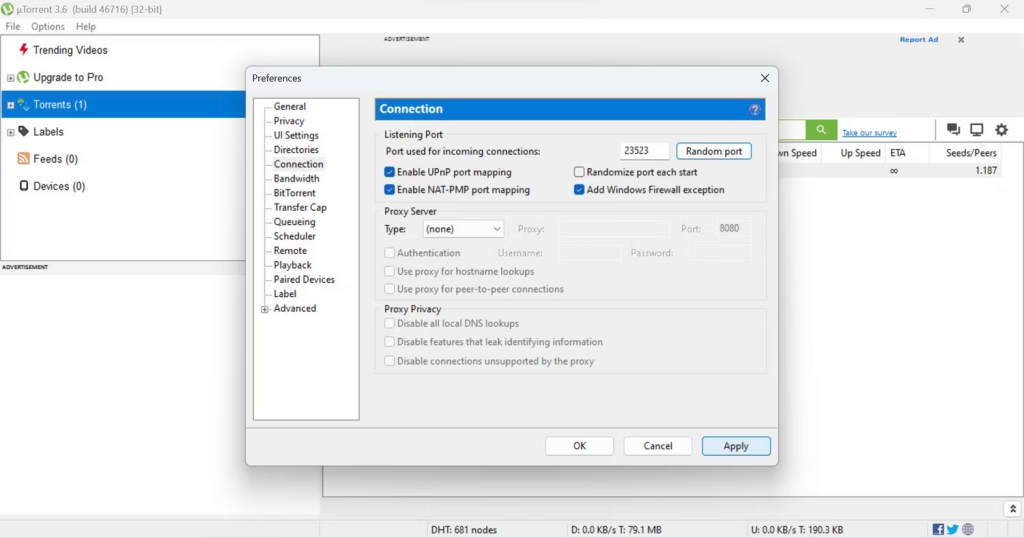
Go to the BitTorrent tab. Check the Enable DHT Network, Enable DHT for new torrents, and Enable Peer Exchange boxes.
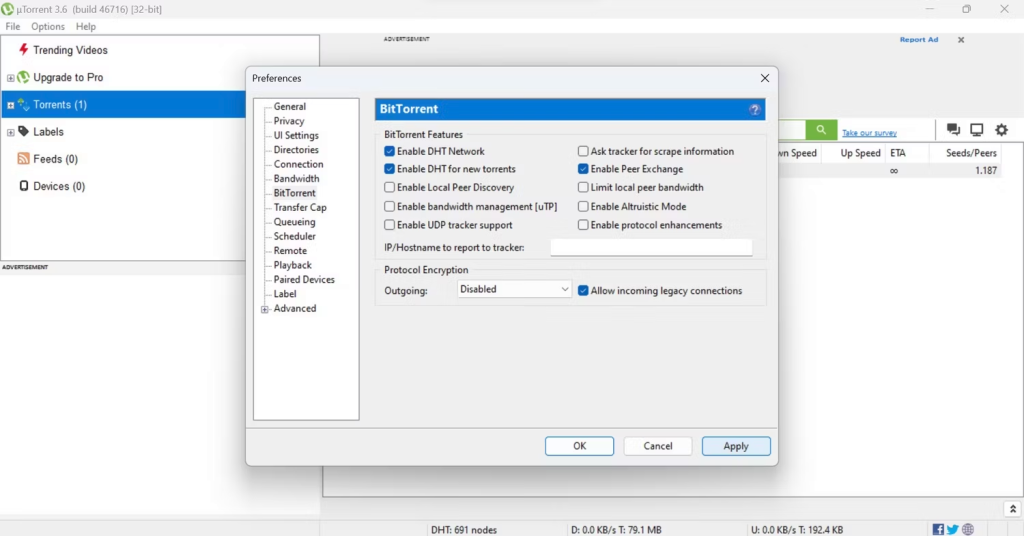
7. Update or Add More Trackers
Adding torrent trackers to your existing trackers’ list or updating torrent trackers increases the number of seeders, which significantly boosts download rates. To update the trackers, click on your currently downloading torrent and select Update Tracker.
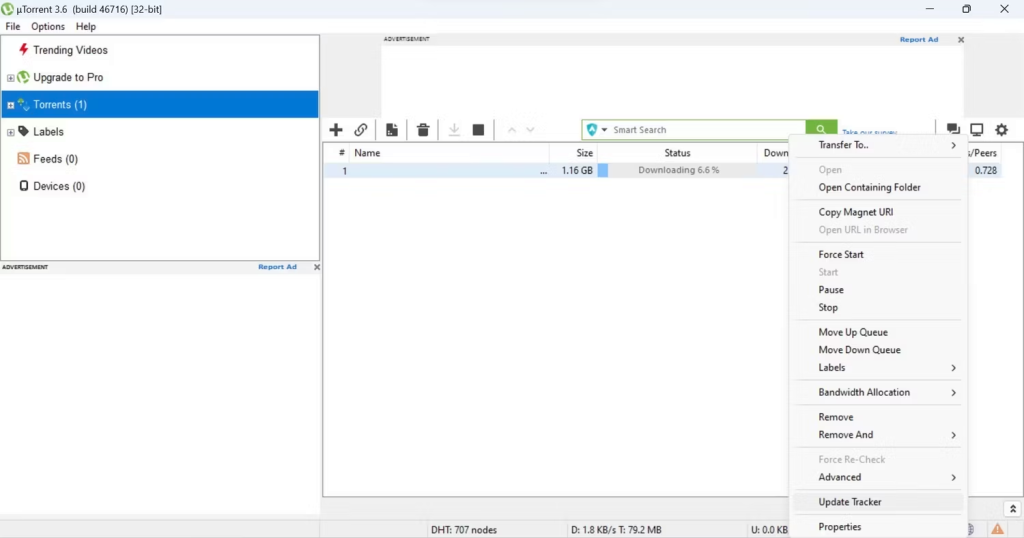
To add more torrent trackers, you’ll have to find them first. So, find a list of updated torrent trackers, like the one provided by Torrenttrackerslist, and copy them. After that, launch the uTorrent client, right-click on the active torrent download, and choose Properties. Then, paste the copied torrent trackers list under the existing trackers.
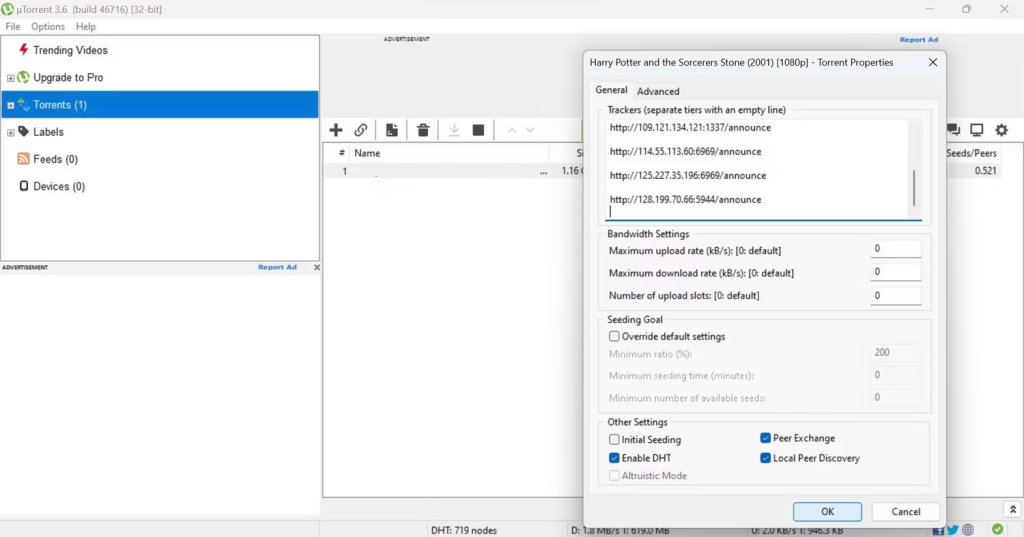
Boost the Download Speed of uTorrent on Windows
Waiting hours for torrents to download can be very aggravating. Hopefully, the above changes will boost download speeds significantly, allowing you to download files faster. If your internet connection is slow, these changes may not significantly increase download speed. Therefore, you’ll eventually need to change your ISP or switch to another internet provider.
If that isn’t possible, switch to a different torrent client to see if you get better download speeds using that one.